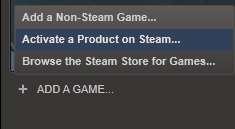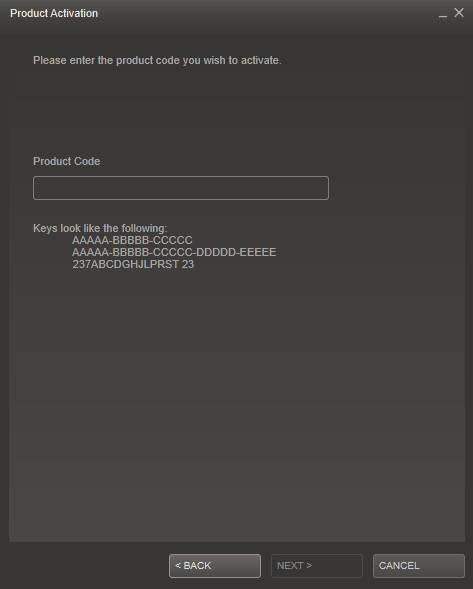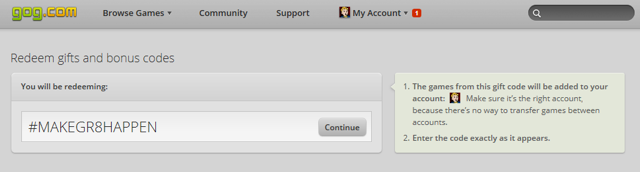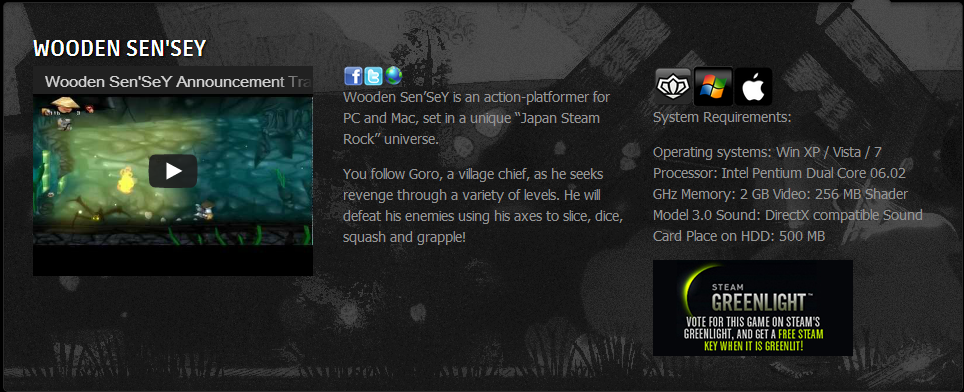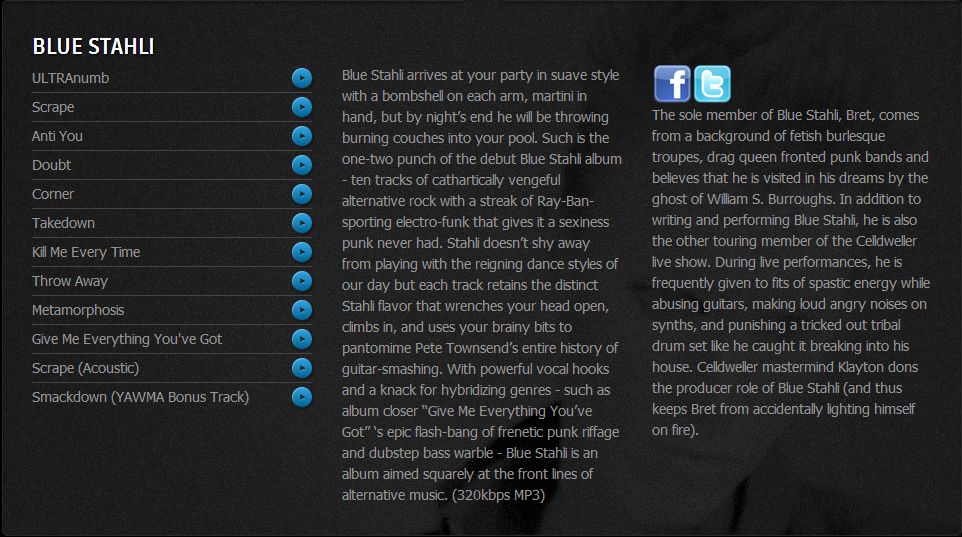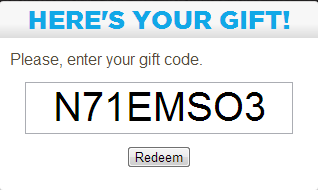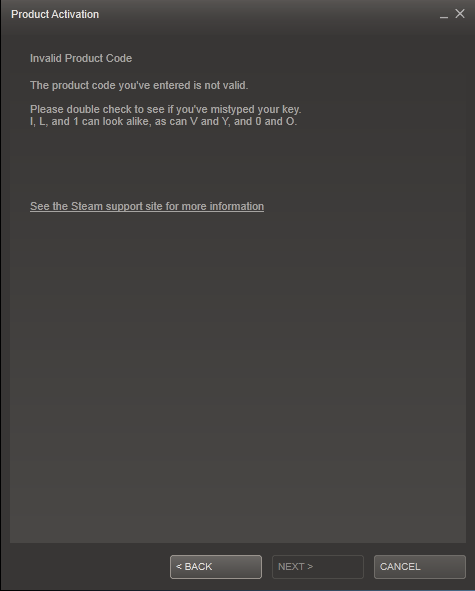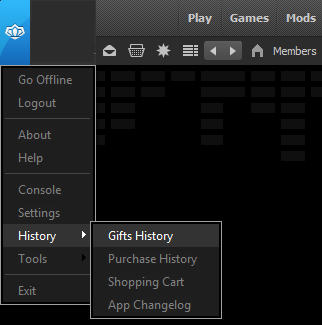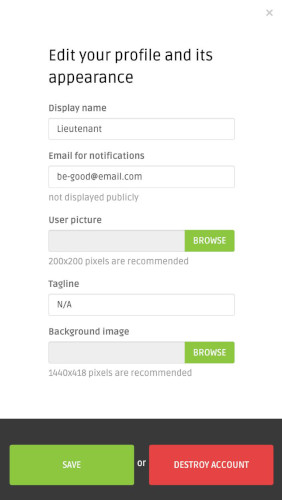Activating a key on Desura
Open the Desura client on your desktop or if you don’t have the client installed, open the web browser and enter URL www.desura.com.
Log in with your Desura account or create a new one.
After you have logged in to Desura you can now activate your game key on Desura.
To activate within your browser, scroll to the bottom of the page and click “Activate Key” in the blue box.

To activate your key on the Desura client, click on the Desura logo in the upper left corner, and then select Tools ‣ Activate Game CD Key or Gift

For both versions enter the correct game code in the white box shown on the screen now, and after the code is inserted correctly press Activate.